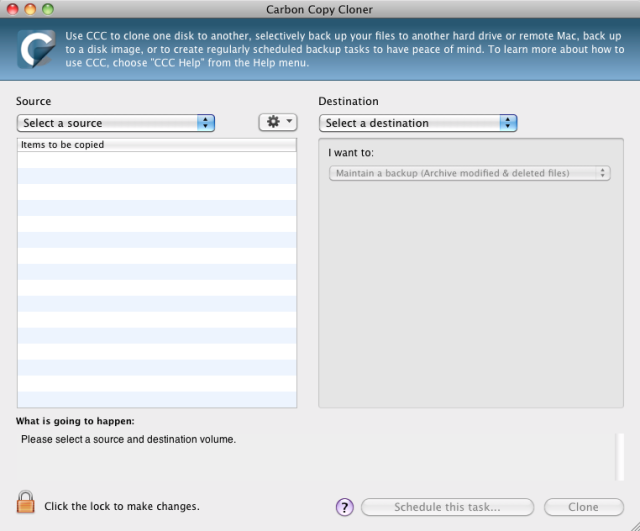Financial Mistakes You Can Learn From
 Wednesday, October 5, 2011 by
Wednesday, October 5, 2011 by  Laura Schluckebier
Laura Schluckebier  Do you know how to handle your money in college? Photo courtesy of espensorvik. Licensed under CC BY-2.0.Lifehacker recently posted an article listing the author's top five mistakes she made regarding money while she was in college. Hopefully most of you know not to open up five credit cards as soon as you get on campus, even if the companies offer you a free t-shirt and a water bottle, but in case you or your friends need a reminder of some very bad things to do with your money in college, here are some absolutely "do nots."
Do you know how to handle your money in college? Photo courtesy of espensorvik. Licensed under CC BY-2.0.Lifehacker recently posted an article listing the author's top five mistakes she made regarding money while she was in college. Hopefully most of you know not to open up five credit cards as soon as you get on campus, even if the companies offer you a free t-shirt and a water bottle, but in case you or your friends need a reminder of some very bad things to do with your money in college, here are some absolutely "do nots."
Don't Ignore Those Who Know Better
Your parents probably know a thing or two more about financials than you do. I'm not saying that you take after their financial views, but the first couple of years that you're in school, ask their advice. Which bank should you use? Which credit card should you apply for? What should you be using it for? As you get older and enter your junior or senior year, you'll start to form your own financial ideals and break off from your parents. But in the beginning, take your cues and advice from your parents.
If you find yourself unsure about your parents' advice, do some research and educate yourself. Read up on some financial literature and magazines. You'd be surprised at the amount of literature that's geared at the college demographic. Being independent and finding your own way is part of the college experience. It's just best to not rack up debt and make stupid financial decisions on the way.
Don't Be Stupid About Your Credit Card
I know, you've heard this a billion times, but there's a reason for it. Unlike in the past, avoiding credit cards altogether can actually do more damage to your financial situation. You have to build up credit in order to go on to bigger things, and that usually means using a credit card. However, you have to make sure that you're doing it in a smart way. Use your card for smaller things that you know you can pay off or for emergencies only. Don't just pay of the minimum on your credit card balances-- pay off all of it. When in doubt, don't buy it.
Don't Assume It Will Work Itself Out
If you do manage to get yourself into a tight spot, it's not just going to figure itself out without you doing anything about it. Get in the habit of budgeting your expenses so you don't end up spending 2/3 of your monthly income on clothes and have only a couple hundred bucks for rent and groceries for the next four weeks.
Creating a financial plan or at least thinking about your future goals will help you figure out your spending habits early on, and position you for success in the future.
For more financial tips for college students, check out the original article here.
What financial tips do you have for younger college students? Let us know in the comments!
[via Lifehacker]